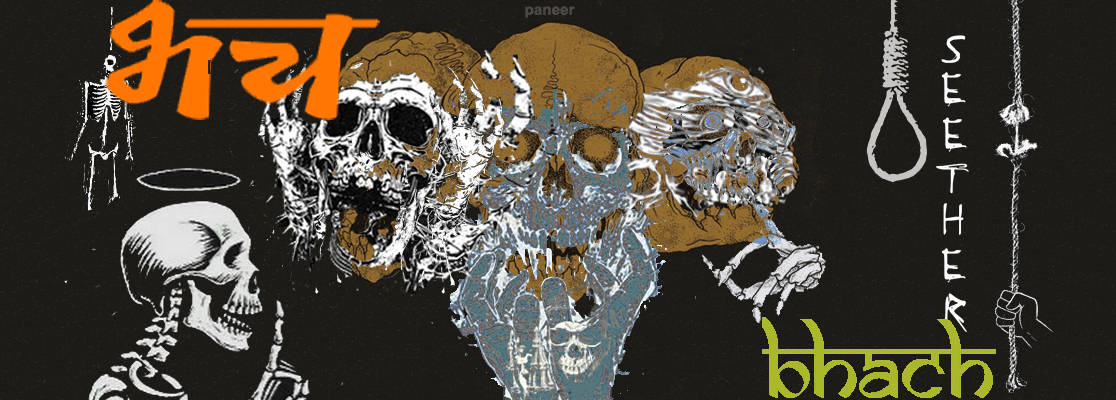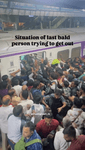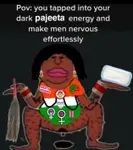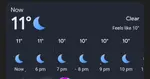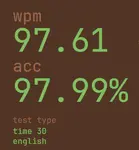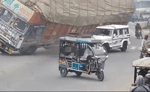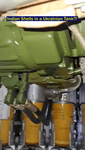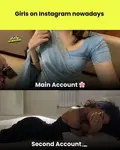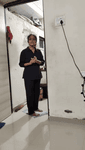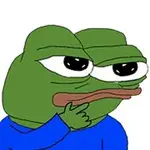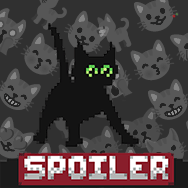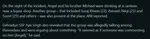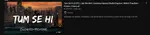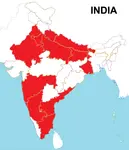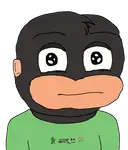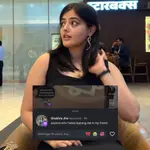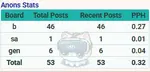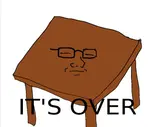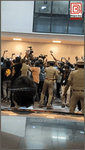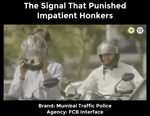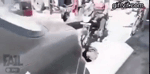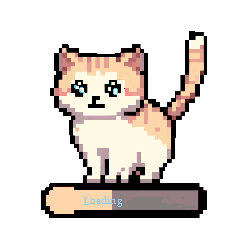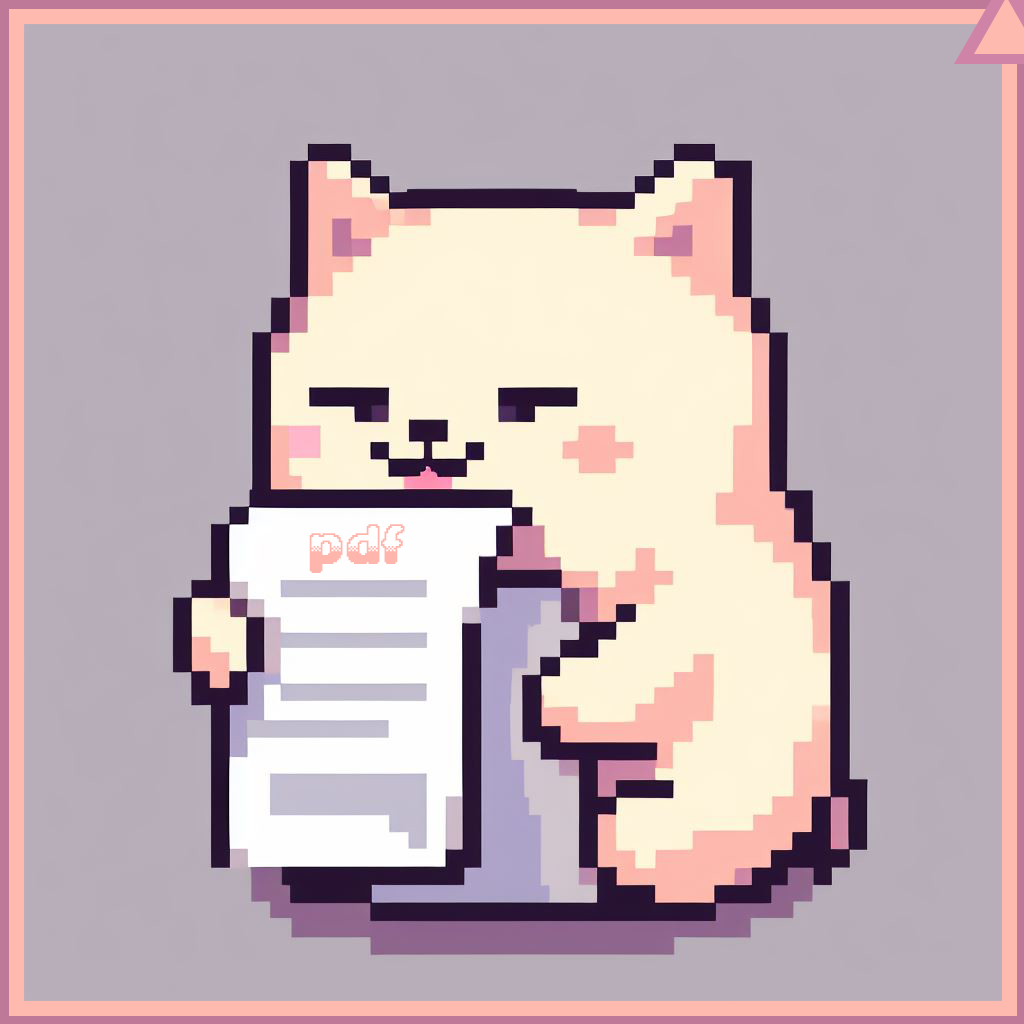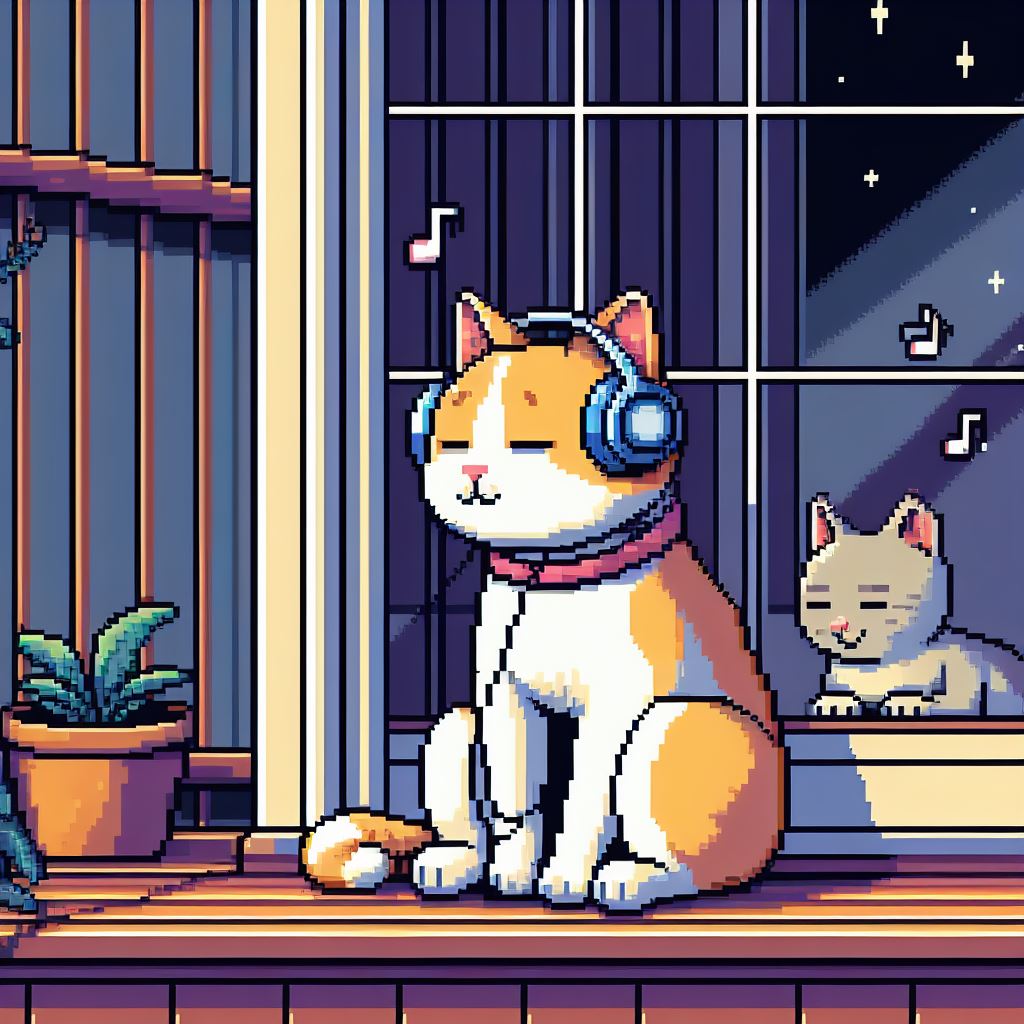Recent Posts
I need Sexy jeetas to do porn
Brootal Indian Vids
Gobarjeeta
New Year Resolution
Could any aware anon clear it for me?
Post taapman
post typing speeds anonwa
TRUCK MOVES TO S TIER IN PREDATOR LIST
after a long time
/gorimem/ worship general
Brvtal yaar...
topkek
Why so?
Gulag is an understatement for what Indian Media d...
ITT: Post states you've lived in, or been to
/pamu/ - pajeeta/mujeeta worship general
gorimem coom thread /gmc/
glowie
It's 2000 BC
hi friends
Bgtow gtfih
BE HONEST
What is your biggest motivation to grind?
why are we like this
based bambai boys
Broutal Gobarpill

ICDzTi
No.62282
To host a static single-page website on a Raspberry Pi and use a Jio SIM for the internet connection, follow these steps:
1. Set Up Raspberry Pi
Install an Operating System (OS): Install Raspberry Pi OS (formerly Raspbian) on your Raspberry Pi using the Raspberry Pi Imager. You can download the OS and use a tool like Balena Etcher to write the image to a microSD card.
Boot the Raspberry Pi: Insert the microSD card into the Raspberry Pi, connect it to a monitor, keyboard, and mouse, and boot it up.
2. Connect the Raspberry Pi to the Jio Network
Jio Dongle: You need a USB modem or dongle that supports Jio SIM cards (like a 4G dongle).
Plug the Jio dongle into a USB port on your Raspberry Pi.
Ensure the Raspberry Pi has a compatible 4G USB modem and that the modem is detected.
Install usb_modeswitch for the dongle (if needed):
sudo apt-get update
sudo apt-get install usb-modeswitch
Network Configuration:
Using NetworkManager (GUI):
Open the Raspberry Pi's desktop environment and click on the network icon in the taskbar. Select your Jio 4G dongle.
Using Command Line (for headless Pi):
You may need to use tools like ppp or sakis3g to configure 3G/4G internet through the dongle.
You can use the following command to configure ppp:
sudo pppd call myjio
3. Install Web Server (e.g., Nginx)
You can use a lightweight web server like Nginx or Apache to host your static website.
Install Nginx:
sudo apt-get update
sudo apt-get install nginx
Start Nginx:
sudo systemctl start nginx
sudo systemctl enable nginx
Place Your Website Files:
Your static website files (e.g., index.html, style.css, script.js) need to be placed in the web directory.
The default location is /var/www/html/:
sudo cp -r /path/to/your/website/* /var/www/html/
Test: Open a browser and enter the Raspberry Pi's local IP address (e.g., http://<raspberry-pi-ip>). You should see your website.
4. Configure Port Forwarding (Optional)
If you want to make your website accessible from outside your local network, you'll need to set up port forwarding. However, since you're using a Jio SIM (which uses a mobile network), the public IP address might change periodically, making this a bit tricky.
You can use a Dynamic DNS (DDNS) service like No-IP or DuckDNS.
Set up DDNS:
Sign up for a DDNS provider.
Install a DDNS client on the Raspberry Pi to keep the external IP updated.
Configure port forwarding on your router (if you're using a local Wi-Fi network).
5. Access the Website via the Internet
If your Jio SIM supports public IP addresses, you can access your website from a remote device using the public IP of your Jio connection (if port forwarding and DDNS are set up correctly).
You may need to use a mobile hotspot to forward the port if you are using a mobile router.
6. Security Considerations
Consider setting up a firewall to restrict unwanted access to your Pi:
sudo apt-get install ufw
sudo ufw allow ssh
sudo ufw allow 'Nginx HTTP'
sudo ufw enable
Troubleshooting:
No Internet Connection: Check if your Jio dongle is recognized by the Raspberry Pi. Use dmesg to check the logs.
Website not loading: Ensure Nginx is running with sudo systemctl status nginx.
Dynamic IP Issues: If your IP changes frequently, DDNS is your best bet.
This setup should help you host a basic static website using the Raspberry Pi and a Jio SIM for internet access.

DPrbiQ
No.62295
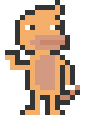

tZ+ojS
No.62382

cNqs4v
No.62416
>>62282(OP)
>mfw bhach will eat this llm bait

jH1NSy
No.64449
>>62282(OP)
how much does it cost?